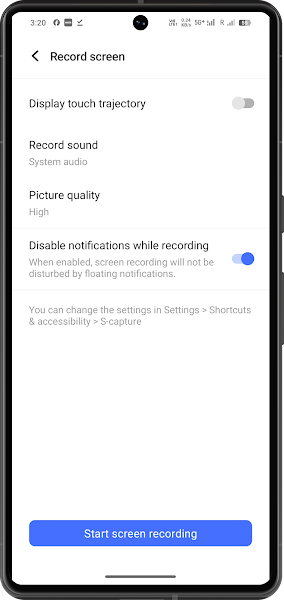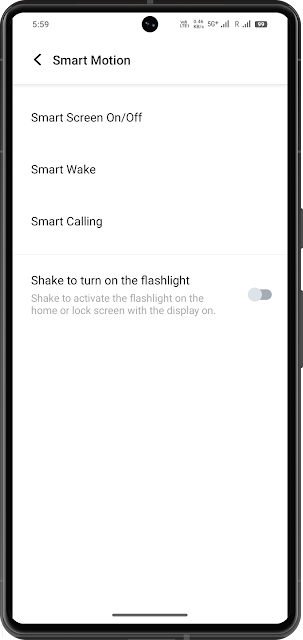iQOO smartphones, known for their high-performance specifications and affordable pricing, offer a wide range of features tailored to gaming and power users. While the brand highlights many of its capabilities, there are several hidden features that enhance productivity, customization, and user experience. This blog covers these hidden gems to help you get the most out of your iQOO smartphone.
1. Monster Mode
Feature: Monster Mode is one of iQOO’s unique performance-boosting modes, designed to elevate gaming and heavy multitasking by maximizing CPU and GPU output.
How to Use:
- Go to Settings > Battery > Monster Mode.
- Toggle it on to activate.
Benefits:
This mode ensures smoother performance by pushing the processor to its limits, ideal for gaming or when using demanding apps. However, it does consume more battery, so it’s best used when plugged in or if you have ample battery life.
2. 4D Game Vibration
Feature: 4D Game Vibration enhances the gaming experience by delivering customized haptic feedback, similar to console controllers, during gameplay.
How to Use:
- Open the Game Assistant (by swiping from the left in-game).
- Enable 4D Game Vibration.
Supported Games: This feature works best with games that support advanced vibration feedback, like PUBG and Call of Duty Mobile.
3. Game Space and Ultra Game Mode
Feature: Game Space optimizes your gaming experience by allocating more system resources to the game. Ultra Game Mode further enhances it by disabling notifications, locking brightness, and customizing touch sensitivity for gaming.
How to Use:
- Go to Settings > Ultra Game Mode.
- Customize preferences like notifications, touch optimization, and more.
Benefits: This mode minimizes distractions and optimizes performance, which is particularly helpful for competitive online gaming.
4. View Enhancement
Feature: View Enhancement optimizes color, contrast, and brightness settings to make in-game graphics sharper and more vibrant.
How to Use:
- Access Ultra Game Mode within Settings and enable View Enhancement for supported games.
Ideal for: Games that rely on high detail, like battle royales and shooters, where spotting opponents can make all the difference.
5. Smart Split and Floating Window
Feature: iQOO’s Smart Split and Floating Window features allow you to multitask easily, perfect for chatting or using apps alongside others without interrupting your current activity.
How to Use:
- To activate Smart Split, swipe up with three fingers on compatible apps.
- For Floating Windows, access the Recent Apps screen and hold down on an app. Select Open in Floating Window.
Benefits: It’s ideal for multitasking, allowing you to watch videos or browse the internet while responding to messages without closing any apps.
6. Voice Changer
Feature: The Voice Changer feature lets you change your voice during gameplay, adding a fun element when chatting with friends or teammates.
How to Use:
- Open the Game Assistant by swiping inward from the left side in-game.
- Tap on Voice Changer and choose a voice option.
Available Options: You can choose between options like robot, cartoon, or deeper voice modulations.
7. Screen Recording with Custom Settings
Feature: While many phones offer screen recording, iQOO adds customization options like recording resolution, bitrate, and even internal audio, which is particularly useful for recording gameplay.
How to Use:
- Pull down the Quick Settings menu and select Screen Recording.
- Adjust settings like resolution, orientation, and audio source.
Pro Tip: If you’re recording gameplay, make sure to enable Internal Audio to capture the game sounds without background noise.
8. App Clone
Feature: App Clone allows you to duplicate supported apps like WhatsApp, Facebook, and Instagram so that you can use multiple accounts on the same device.
How to Use:
- Navigate to Settings > App Clone.
- Select the app you want to duplicate and enable it.
Benefits: This feature is useful for managing personal and professional accounts separately without needing a secondary device.
9. Smart Motion Gestures
Feature: iQOO’s Smart Motion Gestures enable convenient actions through gestures like three-finger screenshots, double-tap to wake, and flipping the phone to mute calls.
How to Use:
- Go to Settings > Shortcuts & Accessibility > Smart Motion.
- Toggle on preferred gestures, like Three Finger Screenshot or Shake to Turn on Flashlight.
Benefits: These gestures provide quick, hands-free access to functions, enhancing convenience and reducing button wear.
10. Smart Sidebar
Feature: The Smart Sidebar is a customizable menu that allows quick access to favorite apps, tools, and shortcuts without leaving your current screen.
How to Use:
- Go to Settings > Shortcuts & Accessibility > Smart Sidebar.
- Customize by adding your preferred apps and tools.
Benefits: The Smart Sidebar is great for quickly accessing frequently used tools, like screenshots or screen recording, and apps while working or gaming.
11. iManager for System Optimization
Feature: iManager is iQOO’s built-in device management tool, which helps optimize battery, clean junk files, and even secure your phone.
How to Use:
- Open iManager from your apps.
- Choose options like Phone Cleanup, Security Scan, and Battery Management.
Benefits: iManager ensures your phone remains in optimal condition by freeing up space, securing your data, and enhancing battery life.
12. Eye Protection Mode and Dark Mode Scheduling
Feature: Eye Protection Mode reduces blue light exposure to minimize eye strain, while Dark Mode Scheduling automatically switches to dark mode at a preferred time.
How to Use:
- Go to Settings > Display and Brightness.
- Toggle on Eye Protection Mode or Dark Mode. You can schedule Dark Mode to activate at sunset or at a specific time.
Benefits: These modes help reduce eye fatigue, especially during nighttime use, and can extend battery life slightly.
13. AI Photo Enhancements
Feature: iQOO’s AI Camera offers various photography options, including Super Night Mode, AI Beautification, and HDR, which are often not advertised.
How to Use:
- Open the Camera app and explore modes like Super Night Mode, Portrait Mode, and AI Beauty.
Ideal for: Photography enthusiasts who want to capture high-quality images without the hassle of manual editing.
Conclusion
iQOO smartphones are packed with hidden features that provide more control, better performance, and an enhanced user experience. With these tips, you can take full advantage of your device's capabilities, whether it’s boosting performance with Monster Mode, customizing your gaming experience, or protecting your privacy with Face Access and App Lock.
These hidden features make iQOO devices more versatile and user-friendly, catering to gamers, multitaskers, and casual users alike. Try out these features, and you might find that your iQOO smartphone is even more powerful and adaptable than you realized!